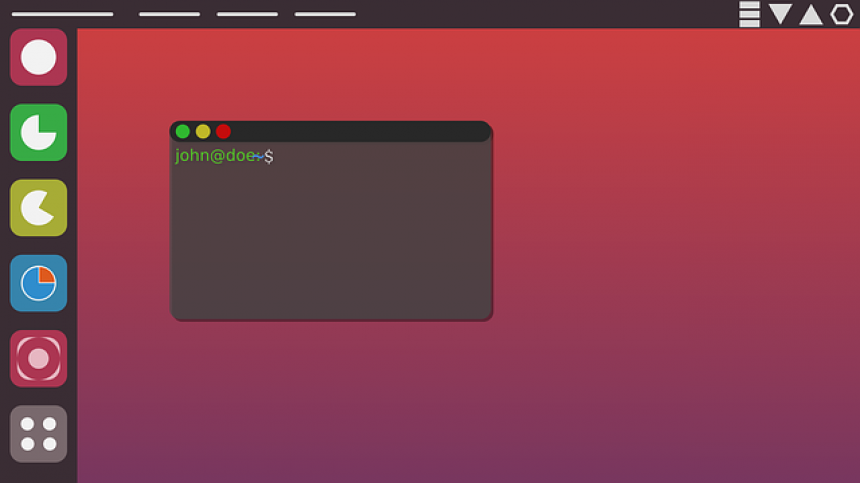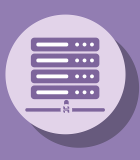Setup and Install Ubuntu 20.04 LTS on google cloud SDK
- 23 Aug, 2021
- Technology
How to Install Ubuntu 20.04 LTS on google cloud
1. Login into your google cloud platform
2. In Top Left menu select "Compute Engine", after that select "VM instances" menu
3. Click on "Create Instance" button
4. Give "Name" to instance
5. Select "Region" and "Zone"
6. Select "Machine Type" under Machine Type list
7. Under "Boot Disk" section click on "Change" button to select OS
8. Select "ubuntu" in "Operating system" list
9. Select "Version" in list as 20.04 LTS
10. In "Boot disk type" section disk type and increase size e.g. 50 GB
11. Under "Firewall" check both options
12. Click on "Create" button to create new instance
1. Login into your google cloud platform
2. In Top Left menu select "Compute Engine", after that select "VM instances" menu
3. Click on "Create Instance" button
4. Give "Name" to instance
5. Select "Region" and "Zone"
6. Select "Machine Type" under Machine Type list
7. Under "Boot Disk" section click on "Change" button to select OS
8. Select "ubuntu" in "Operating system" list
9. Select "Version" in list as 20.04 LTS
10. In "Boot disk type" section disk type and increase size e.g. 50 GB
11. Under "Firewall" check both options
12. Click on "Create" button to create new instance