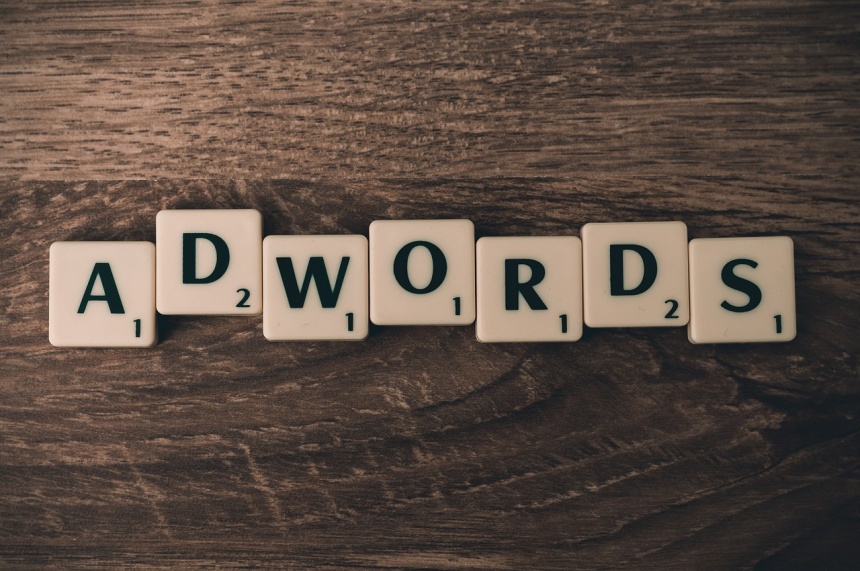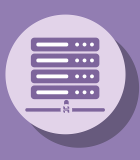How to create google adwords Display Campaign
- 22 Nov, 2018
- Technology
1. Click on "Campaigns" menu on left hand side
2. Click on + sign or "New Campaign" button to create new campaign
3. Select "New Campaign" option
4. There are 5 different type of campaign options are available i.e. 1. Search 2. Display 3. Shopping 4. Video 5. Universal App
5. Select "Display" option to create Display campaign
6. Select your campaign Goal i.e. 1. Sales 2. Leads 3. Website Traffic 4. product and brand consideration 5. brand awareness and reach
7. We are selecting "Leads" for our current campaign
8. Select "Standard display campaign" or "gmail" campaign
9. Our campaign we are selecting "Standard display campaign"
10. Enter your website name
11. Click on "Continue" button
12. Enter your "Campaign name"
13. Select "Location"
14. Select language, default is English
15. In "Bidding" select "Click" and "Manual Set Bids" option
16. Enter your daily budget
17. Click on "Additional Setting" option
a. In "Ad rotation" select "prefer best performing ads"
b. In "Ad Schedule" select days on which you want to run your ad also set time for ad run
c. Enter "Start Date" and "End Date" for campaign
d. In "Device" select appropriate "Device", "Operating System", "Device Models" and "Networks"
e. In "Frequency capping" select "No limit on viewable impressions" for no limit on view
f. In "Location options" select first option
g. In "Content exclusions" select option where you do not want to display your ads
18. Enter name of "Ad Group"
19. In "audiences" there are 3 options
a. "What their interests and habits are" selection option or search your option
b. "What they're actively researching or planning" selection option which people search
c. "How they've interacted with your business" used for remarketing option
20. Click on "Done" button
21. Select "Demographics" option
22. In "Automated targeting" select 2nd option
23. Set "Ad group bid"
24. To create ad, click on "NEW AD" under "Create your ads". There are 3 options
a. "Responsive Ads"
1. Under "New responsive ad" click on "IMAGES", New Window opens, in first tab i.e. "Scan Website" you can find images scan
by google adwords.
a. Move your mouse/cursor on image, you will see dropdown option on image with 2 option 1. image 2. logo
b. Select "Image" option to Choose image as "landscape" or "Square"
c. For Ad creation we need at least 1 "landscape" and 1 "Square" image
d. On Step (a) choose logo option to choose image for logo
e. Enter "Short Headline", "long Headline", "Description", "Business Name" and "Final Url"
b. "Upload Display ads"
1. Enter "Final Url"
2. "Choose file to upload", browse your ad file and upload the same. Click on "Supported sizes and formats" to check supported
formats
c. "Copy existing ads" to choose ads from existing campaign
25. Click on "ADD to ad group" button to create ad. Follow steps 24 to create multiple ads
26. Click on "Create Campaign" button
27. On Conformation page click on "CONTINUE TO COMPAIGN"
28. Your "Display Campaign" is ready.
Related Topic: google ads geo targeting