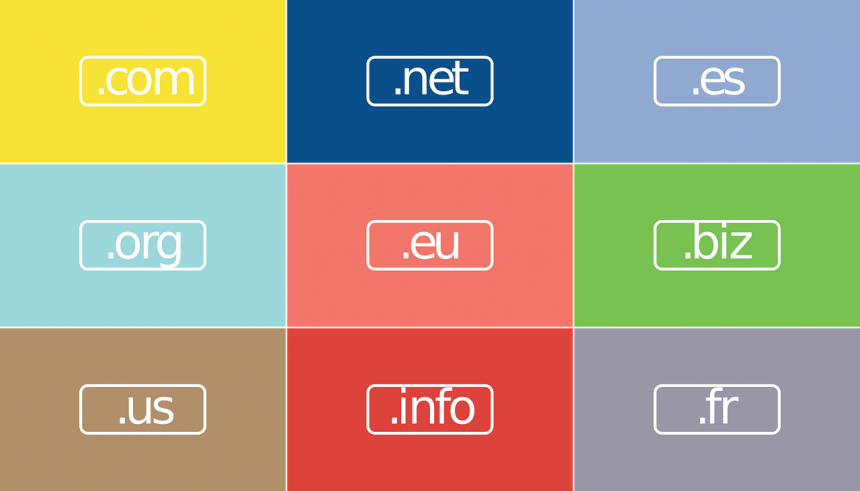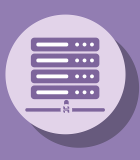How to Add domain to google cloud platform
- 28 Sep, 2019
- Technology
Add domain to google cloud platform
1. Login into google cloud panel
2. Search "dns" in top search box, select "Cloud DNS" (Network Services)
3. On Cloud DNS page click on "Create Zone"
4. Enter "Zone Name", any name you can enter here
5. Enter "DNS Name", enter name of domain/website
Click on "Create" button
6. Click on "Add Record Set" button
7. In "Resource Record Type" select "A"
8. In "IPv4 Address" enter external IP of VM Instance
Note: To check external IP go to "Compute Engine" menu-> VM Instances-> Check Ip details under "External IP" in list
9. Click on "Create" button
10. Click on "Add Record Set" button to create another record
11. In DNS Name prefix www for domain
12. In "Resource Record Type" select "CNAME"
13. In Canonical name, enter name of domain/website
14. Click on "Create" button
15. On "Zone Details" page you can find details of nameservers under "Type"- NS
In Google cloud we have 4 nameservers
16. Update all 4 nameservers in your domain control panel